Clients¶
The client is the entity for which the project is set.
It is generally the owner of the project, and in many cases it is the payer.
It can be an internal entity, into the same enterprise, or a different enterprise, or the entity of an enterprise.
The client defined here is not a person. Real persons into a client entity are called “contacts”.
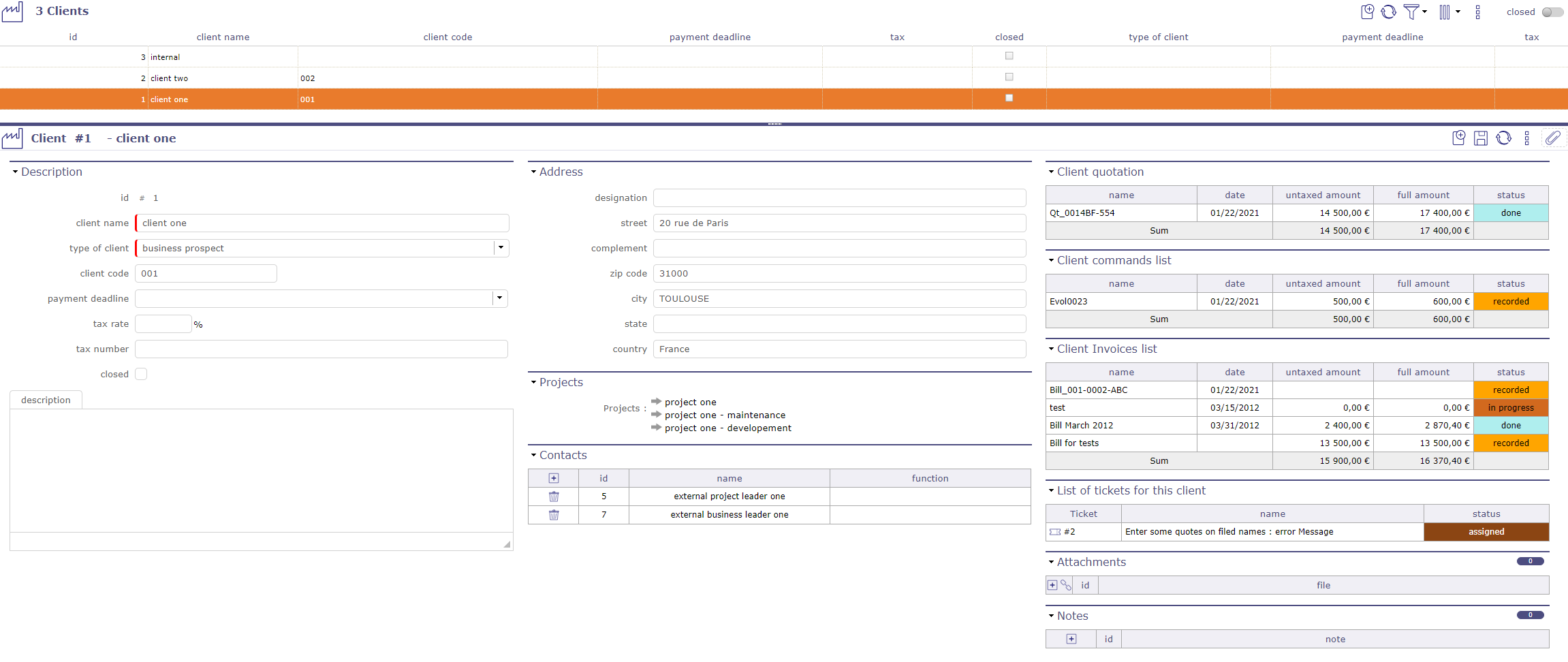
Clients screen¶
Section Description
Field |
Description |
|---|---|
Unique Id for the client. |
|
|
Short name of the client. |
|
Type of client. |
Client code |
Code of the client. |
Payment deadline |
The payment deadline is stated on the bill for this client. |
Tax |
Tax rates that are applied to bill amounts for this client. |
Tax number |
Tax reference number, to be displayed on the bill. |
Flag to indicate that the client is archived. |
|
Complete description of the client. |
Address section
Full address of the client.
Projects section
List of projects related to the client.
Contacts section
Displays the names of client-related contacts.

Contacts section¶
You can create the contacts directly on the contact screen.
But you can create the contacts directly into the contact section.
When you want to add a contact, the window with the existing list of clients is displayed.
You can select or create a contact from this window, the information will be reflected directly in the contact screen.
Client quotation, client commands list and client bill list
These sections allow you to have a summary of the various financial documents concerning the client selected.
You find the list of quotes, orders and invoices of this client in tables for easy reading
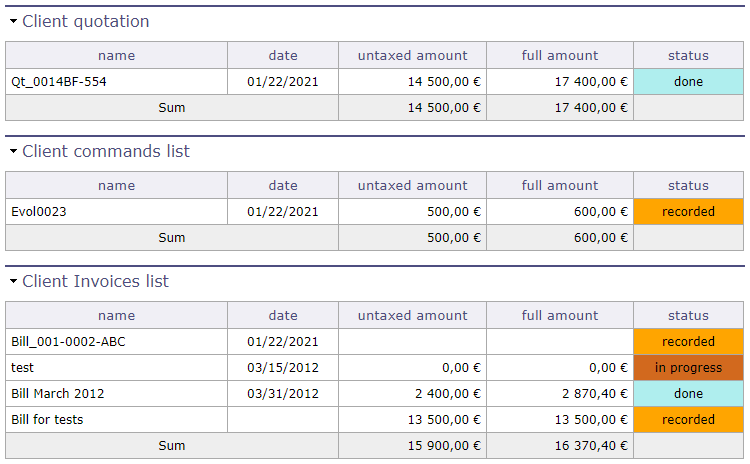
Financial monitoring sections¶
Note
To display these sections, you must set the options “list quotes, commands and bills on client form” on yes in the global parameters but also in the user parameters.
See: Global Parameters See: Users Parameters
List of tickets
This section allows you to see all open tickets for the selected client.

List of tickets for this client¶
Note
To display these section, you must set the options “display tickets at client level” on yes in the global parameters but also in the user parameters.
See: Global Parameters
Customer relationship management¶
ProjeQtOr offers the ability to manage your leads across multiple screens, allowing you to track your targets from the moment they show interest in your business to the moment they decide to use your services.
The Prospects¶
Record all the leads you wish to track here. Numerous fields are available in the description and details sections to describe and provide the necessary and relevant information for your follow-up and follow-ups.
In the Lead Processing section, you can use the convert button to move your lead from your clients to your contacts.
Your lead’s company name will automatically be converted to a client, and their first and last name will be converted to a contact.
Possible duplicate prospect
When you encounter a potential duplicate, enter it in this section.
Lead source
e prospecting source is linked to leads and prospecting events. You provide details of how you conducted your prospecting: in person, by phone, online, by email, etc. This source must be the same for both the prospect and your prospecting event so that we can link the event to the prospect.
Lead event
List the sales events that have allowed or will allow you to find and follow up with your new prospects.
Trade shows, networking events, telephone prospecting, online prospecting—no matter the source, there are no entry limits.
Types of prospect events
Prospecting actions allow you to record the actions you take with each of your prospects. Whether it’s a follow-up, sending documents or letters, organizing events or conferences, you can record them as you go along, at the date and time of your choice, to keep a brief history of the actions taken.
When you enter a prospecting action for a prospect, these action types are displayed in the actions list, and you simply have to select one of the types.
When you hover over a prospecting action, if a description has been entered, a tooltip appears so you can view it without clicking on the edit box.
Domains / Positions and decision makers
On this screen, record the different areas of activity your clients are part of, the different positions they hold within them and whether or not they are decision-makers.

