Activity Stream¶
The Activity stream allows you to display certain information about each of the elements of ProjeQtOr.
It is a kind of light history which allows you to quickly see the information of creation, deletion, changes of state of the element or the comments left by users according to their right of visibility.
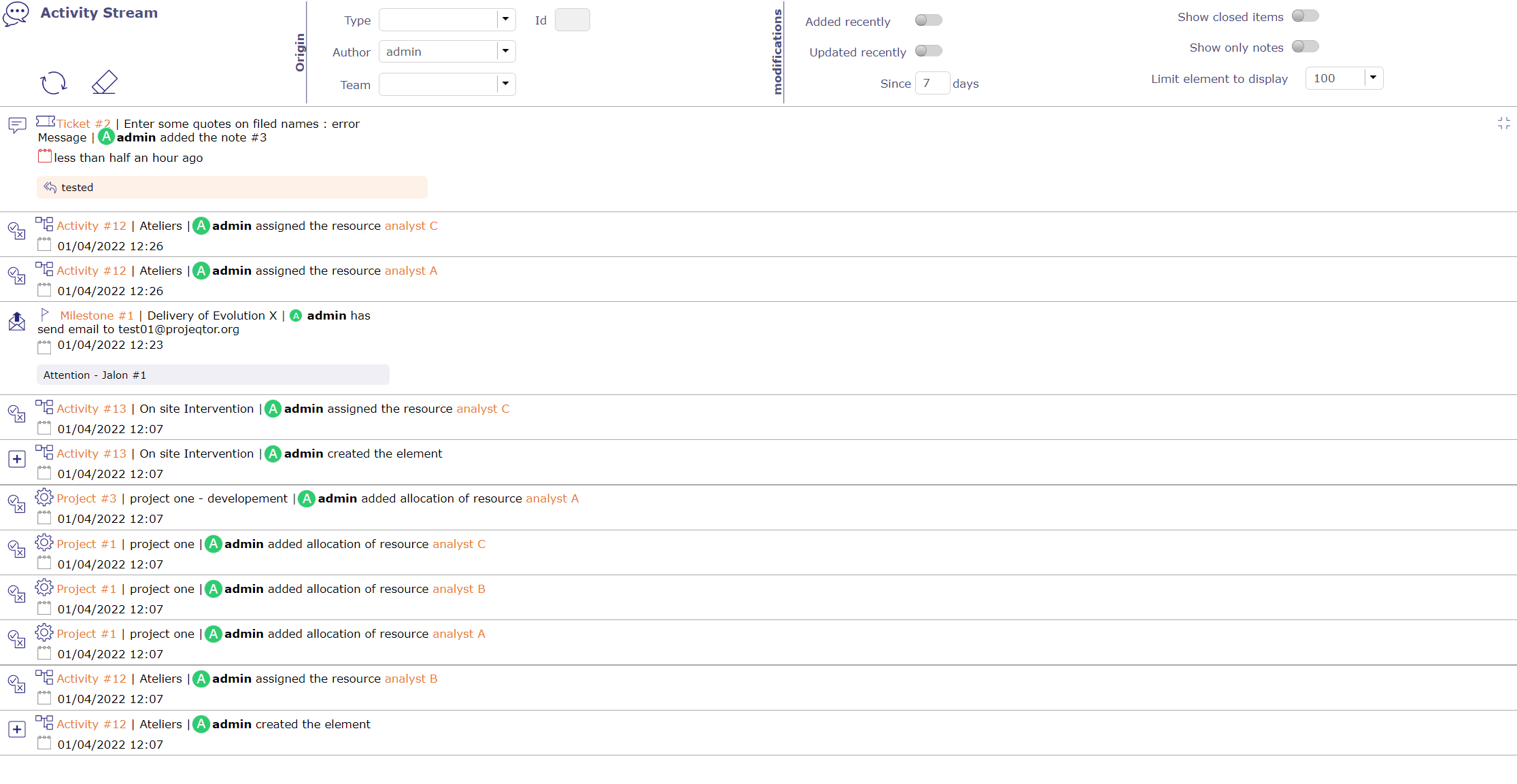
Task list zone v9¶
The screen dedicated to the Activity Stream allows you to view all the feeds.
Filter system¶

Filter system¶
This filter allows you to restrict the display by …
Type of element
Its id
Author
Team
Periods
Show the closed items
Show only notes
Hide email sent
You can also select the amount of information to display and restrict the list to the screen.
Elements displayed¶
We can see on this summary several elements:
The element and its ID
The name given to this element
The creator of change
The operation that was performed
The date and the hour of the change
Any notes related to the item
Emails sent for the element with the object and text of the message.
Activity stream line¶
The impacted elements are all clickable.
Notes¶
In the case of notes, the comment is displayed alone.
You can view notes in discussion mode if you filter the stream activity screen by author.
This allows you to escalate an entire discussion.
Activity Stream on element screen¶
You can view the Activity Stream for each element on the screen of the latter.
Activity stream on the screen of a Project element¶
The items displayed depend on your visibility rights.
Click on
 in the details zone tools to display the Activity stream zone.
in the details zone tools to display the Activity stream zone.Click on
 to choose the location of the zone on the left of the page
to choose the location of the zone on the left of the pageClick on
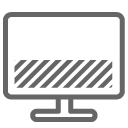 to choose the location of the zone at the bottom of the page
to choose the location of the zone at the bottom of the page
Activity stream information¶
Activity stream details¶
In the activity stream area you can view the same information as on the dedicated screen.
The author of the information relayed with his profile icon
The type of information displayed: creation, deletion, change of state or comments
The date and time of the modification
Type of information¶
Add a note¶
You can add a note simply by clicking in the text box at the bottom of the activity stream area.
By default, your note is visible to all users assigned to the project linked to the item.
Likewise, it is possible to view the notes directly by using the following buttons
By default, you will see all visible notes for each item.
Click on Show only notes on activity feed to display only notes type information.
